From Freshdesk¶
Limitations¶
Please note below Freshdesk specific limitations. These are additional limitations to the general ones listed.
Important: Please note that migration speed highly depends on your Freshdesk plan (API rate limits apply).
Due to API limitations Zammad will not show the total number of objects to import, but instead correct them in steps of
100.Your Freshdesk plan has to provide API support. This may not apply to all available plans.
User passwords are not migrated and will require the user to use the password reset link on the login page.
Prerequisites¶
Zammad requires API access which is why you’ll need to create an API key for the migration. The migrator will request your Freshdesk subdomain and API key.
Warning
Ensure to retrieve the API key with a full administrator account. Less privileged users will end in a broken migration.
Importing Freshdesk data¶
Generally you have two options on how to migrate data. If you have a fairly big instance with a lot of data, you may want to consider using the console over the browser version.
After installing Zammad and configuring your webserver, navigate to your Zammads FQDN in your browser and follow the migration wizard.
Depending on the number of users, tickets and Freshdesk plan this may take some while.
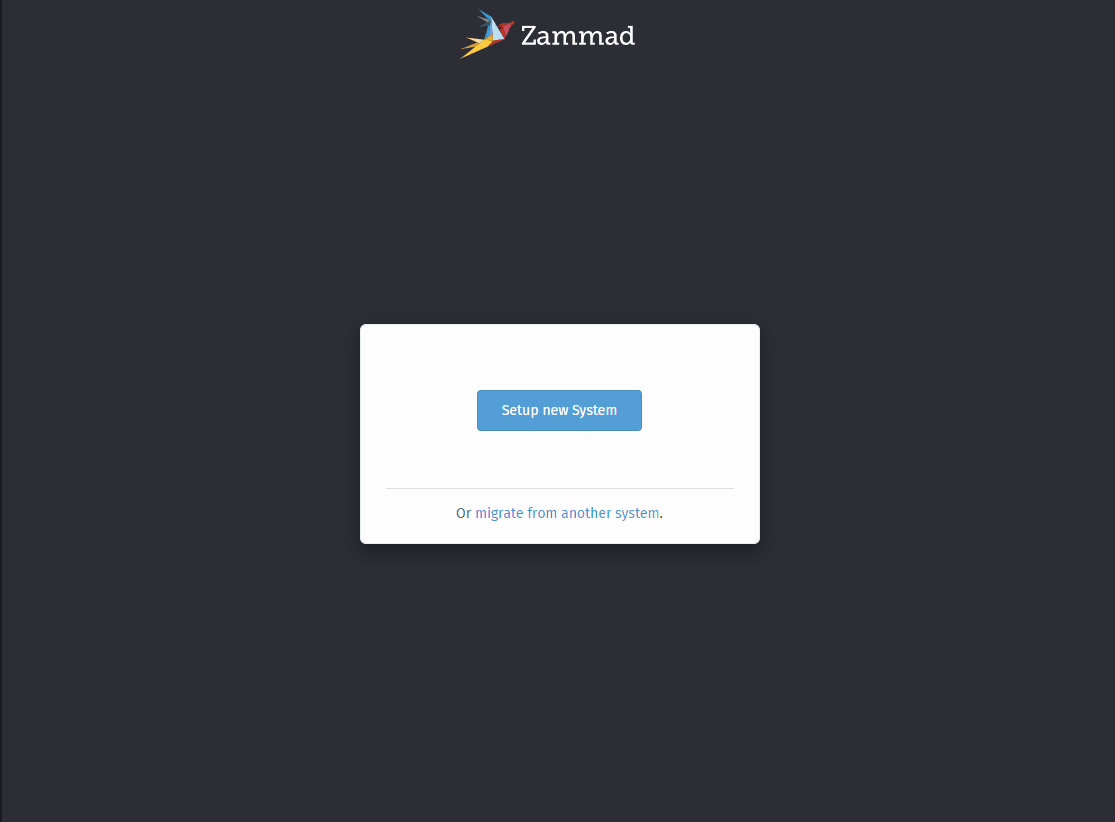
Note
😖 Scheduler got interrupted
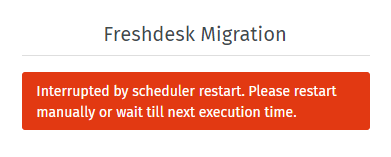
If this message appears after providing your credentials, please be patient. The migration should start within 5 minutes.
If you receive above message after the migration begun, please consider using the console approach instead and reset the installation.
- Open a console:
# package installation $ zammad run rails c # source installation $ rails c
Learn more about the Zammad console.
- To prepare the migration, run the following commands
# Set variables for easier settings $ subdomain = '{freshdesk subdomain}.freshdesk.com' $ token = '{freshdesk token}' # Update Zammad settings for freshdesk import $ Setting.set('import_freshdesk_endpoint', "https://#{subdomain}/api/v2") $ Setting.set('import_freshdesk_endpoint_key', token) $ Setting.set('import_backend', 'freshdesk') $ Setting.set('import_mode', true)
If you want to know if your configuration works in a dry run, run the following command:
Sequencer.process('Import::Freshdesk::ConnectionTest')
- To start the actual migration, run the following commands
# That the actual job $ job = ImportJob.create(name: 'Import::Freshdesk') $ AsyncImportJob.perform_later(job)
Tip
🤓 Want to check the state of the migration?
Running the following command in a rails console will provide detailed state information of your migration.
pp ImportJob.find_by(name: 'Import::Freshdesk')
To give you an idea how the migration job state looks like, you can use below tabs. As long as
finished_atisnil, the process is still running.#<ImportJob:0x0000000008274310 id: 1, name: "Import::Freshdesk", dry_run: false, payload: {}, result: {"Organizations"=> {"skipped"=>0, "created"=>0, "updated"=>0, "unchanged"=>0, "failed"=>0, "deactivated"=>0, "sum"=>0, "total"=>100}}, started_at: Mon, 03 Jan 2022 18:41:51 UTC +00:00, finished_at: nil, created_at: Mon, 03 Jan 2022 18:41:16 UTC +00:00, updated_at: Mon, 03 Jan 2022 18:43:32 UTC +00:00>
#<ImportJob:0x000055ba3d9dbbb8 id: 1, name: "Import::Freshdesk", dry_run: false, payload: {}, result: {"Groups"=> {"skipped"=>0, "created"=>3, "updated"=>0, "unchanged"=>0, "failed"=>0, "deactivated"=>0, "sum"=>3, "total"=>3}, "Organizations"=> {"skipped"=>0, "created"=>193, "updated"=>1, "unchanged"=>0, "failed"=>0, "deactivated"=>0, "sum"=>194, "total"=>194}, "Users"=> {"skipped"=>0, "created"=>3352, "updated"=>0, "unchanged"=>0, "failed"=>0, "deactivated"=>0, "sum"=>3352, "total"=>3352}, "Tickets"=> {"skipped"=>0, "created"=>987, "updated"=>0, "unchanged"=>0, "failed"=>0, "deactivated"=>0, "sum"=>987, "total"=>1000}}, started_at: Tue, 04 Jan 2022 11:37:38 UTC +00:00, finished_at: nil, created_at: Tue, 04 Jan 2022 11:37:36 UTC +00:00, updated_at: Tue, 04 Jan 2022 12:12:52 UTC +00:00>
#<ImportJob:0x0000561da0def350 id: 1, name: "Import::Freshdesk", dry_run: false, payload: {}, result: {"Groups"=> {"skipped"=>0, "created"=>3, "updated"=>0, "unchanged"=>0, "failed"=>0, "deactivated"=>0, "sum"=>3, "total"=>3}, "Organizations"=> {"skipped"=>0, "created"=>193, "updated"=>1, "unchanged"=>0, "failed"=>0, "deactivated"=>0, "sum"=>194, "total"=>194}, "Users"=> {"skipped"=>0, "created"=>3352, "updated"=>0, "unchanged"=>0, "failed"=>0, "deactivated"=>0, "sum"=>3352, "total"=>3352}, "Tickets"=> {"skipped"=>0, "created"=>4714, "updated"=>0, "unchanged"=>0, "failed"=>1, "deactivated"=>0, "sum"=>4715, "total"=>4715}}, started_at: Tue, 04 Jan 2022 11:37:38 UTC +00:00, finished_at: Tue, 04 Jan 2022 14:30:57 UTC +00:00, created_at: Tue, 04 Jan 2022 11:37:36 UTC +00:00, updated_at: Tue, 04 Jan 2022 14:30:57 UTC +00:00>
- After the import has finished, run the following commands
$ Setting.set('import_mode', false) $ Setting.set('system_init_done', true) $ Rails.cache.clear
After migration¶
As the migration technically skips the getting started wizard, please note that you want to adjust your FQDN settings (FQDN & HTTP-Type).
Hint
How to log in?
Zammad provides admin access to the user whose API token you provided. Use the admins email address and API token provided during the migration to login.
All other users will have to use the password reset function or login methods like LDAP or one click logins.
After successfully migrating your Freshdesk instance, continue with First steps.
Restarting from scratch¶
Turned wrong at some point? You can find the required commands to reset Zammad in our Dangerzone.