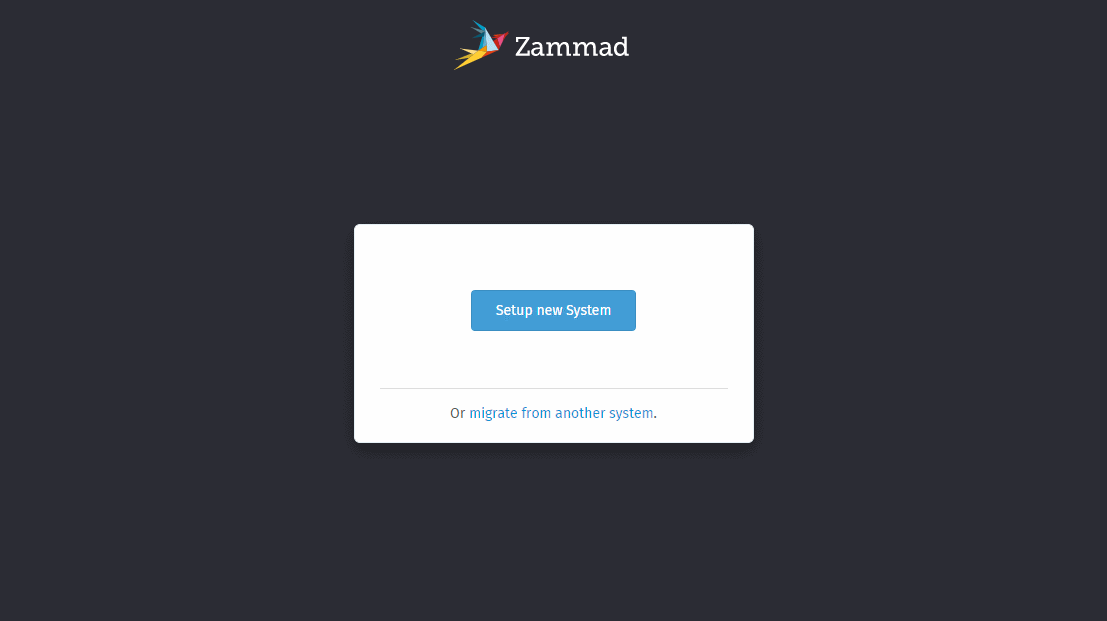Configure the webserver¶
You can find current sample configuration files for your webserver within
contrib/ of your Zammad installation.
If you’re using the package installation, Zammad attempts to automatically install a configuration file to your nginx for you.
Note
The Zammad installation will not automatically set any host- or server name for you.
Get a ssl certificate (recommended)¶
Don’t know how to get SSL certificates and install them on a webserver yet? The guide within the tabs below can help you jumping in.
Make sure to used named configuration. The default sample configuration for both nginx and apache are not named.
To fix this, open the zammad.conf in your webservers configuration
directory and make sure to replace server_name localhost; (nginx) or
ServerName localhost (Apache 2) with Zammad’s actual subdomain.
Where?
nginx:
/etc/nginx/conf.d//etc/nginx/vhosts.d//etc/nginx/sites-available/
Apache 2:
/etc/apache2/conf.d//etc/httpd/vhosts.d//etc/apache2/sites-available/
You either already know what you’re doing, you’re developing or like the danger. ⚔️
letsencrypt is an easy and free way to retreive valid ssl certificates. These certificates are valid for 90 days and can be renewed automatically.
The two most common tools are certbot and acme.sh.
If not happened automatically, you have to install
the nginx or apache plugin for certbot:
python3-certbot-nginx OR python3-certbot-apache
During the first certbot run it will request additional information
once. Replace <webserver> in below command by either
apache, httpd or nginx and to match your setup.
$ certbot --<webserver> -d zammad.example.com
Certbot will now attempt to issue a certificate for you.
If successful, certbot will ask you if you want to
[1] not redirect or [2] redirect automatically.
You can choose to not redirect if you plan to use the sample
configuration of Zammad. If not, select [2] redirect.
From this moment on, certbot will automatically renew your installed certificates if they’re valid for another 30 days or less.
Hint
Not exactly what you’re looking for?
The cerbot documentation has a lot more use cases than we cover here.
Note
acme.sh by default no longer uses letsencrypt. For this reason you’ll have to change the default CA.
$ acme.sh --set-default-ca --server letsencrypt
If you want to use any other CA with acme.sh, consult their documentation on how to.
First of all you’ll need to issue your certificate.
acme.sh will save this certificate to
/root/.acme.sh/<your-domain>/
Replace <webserver> in the following command by either
apache or nginx and to match your setup, use standalone for other webservers.
$ acme.sh --issue --<webserver> -d zammad.example.com
It’s not recommended to use the just stored certificates directly. Instead you should install the certificate to a directory of your choice.
We’re using /etc/ssl/private/ in this case, but you can use any
directory you like.
Warning
Ensure to adjust value for --reloadcmd as this will
ensure that acme.sh reloads your webserver automatically
after getting a renewal. Replace <webserver> by either
apache2, httpd or nginx
$ acme.sh --install-cert -d zammad.example.com \
--cert-file /etc/ssl/private/zammad.example.com.pem \
--key-file /etc/ssl/private/zammad.example.com.key \
--fullchain-file /etc/ssl/private/zammad.example.com.full.pem \
--reloadcmd "systemctl force-reload <webserver>"
From this moment on, acme.sh will automatically renew your installed certificates if they’re valid for another 30 days or less.
Hint
Not exactly what you’re looking for?
The acme.sh documentation has a lot more use cases than we cover here.
If you prefer to use certificates from other official CAs than letsencrypt, you can do so as well. Just get your certificate bundle from the source you prefer and continue with Adjusting the webserver configuration.
Note
🙋 I’m new to SSL certificates. Where can I get a certificate?
The easiest way to get certificates is to buy an annual subscription through a commercial CA, such as:
(Zammad is not affiliated with these CAs in any way.)
Another way is to use self signed certificates from your own CA. In general you shouldn’t use this option when you have users accessing Zammad that can’t verify your certificates.
Beside creating own certificates via e.g. XCA or Microsoft CA, you can also generate a certificate really quick like so:
On any system with openssl installed, you can run below command.
Provide the requested information and ensure to provide the fqdn of
Zammad when being asked for
Common Name (e.g. server FQDN or YOUR name).
$ openssl req -newkey rsa:4096 -nodes -x509 -days 1825\
-keyout key.pem -out certificate.pem
Above command creates a certificate that’s valid for 5 years. It will write the certificate and private key to the current directory you’re in. If you want to check your certificate you just created, you can use the following command.
$ openssl x509 -text -noout -in certificate.pem
Hint
Not good enough for you?
If above command is not good enough for you, the openSSL documentation is a good place to learn more.
Adjusting the webserver configuration¶
Warning
For a quick start, we’re installing a HTTP configuration. You should never use HTTP connections for authentication - instead, we encourage you to use HTTPS!
If Zammad scripts automatically installed your webserver configuration file, ensure to not rename it. Below we’ll cover HTTPs for above reason.
- Step 1 - Get a current config file
Copy & overwrite the default
zammad.confby using$ cp /opt/zammad/contrib/nginx/zammad_ssl.conf /etc/nginx/sites-available/zammad.conf
Your nginx directories may differ, please adjust your commands if needed.
Most common:
/etc/nginx/conf.d//etc/nginx/vhosts.d//etc/nginx/sites-available/
- Step 2 - Adjust the config file
Adjust the just copied file with a text editor of your choice (e.g.
viornano).Locate any
server_namedirective and adjustexample.comto the subdomain you have chosen for your Zammad instance.Now you’ll need to adjust the path and file names for your ssl certificates your obtained on the prior steps. Adjust the following directives to match your setup:
ssl_certificate(your ssl certificate)ssl_certificate_key(the certificates private key)ssl_trusted_certificate(the public CA certificate)
Note
Technically this is not a hard requirement, but recommended!
Hint
🤓 Don’t have a dhparam.pem file yet?
You can easily adapt below example to generate this file. It will improve HTTPs security and thus should be used.
You can find the path by looking at your webserver configuration by looking for:
ssl_dhparamdirective (nginx)SSLOpenSSLConfCmd DHParametersdirective (apache2)
$ openssl dhparam -out <path>/dhparam.pem 4096
- (Optional) - Adjust HTTPs configuration
Our default configuration aims for a broad support of enduser devices. This may not fit your needs - Mozilla has a great ssl-config generator that should help you to meet your requirements!
- Step 3 - Save & reload
Reload your nginx
systemctl reload nginxto apply your configuration changes.
- Step 1 - Ensure required modules are enabled
Zammad requires modules that are not enabled by default. By default use
a2enmod(not CentOS) to do so.$ a2enmod proxy proxy_html proxy_http proxy_wstunnel headers ssl $ systemctl restart apache2
add/uncomment the appropriate
LoadModulestatements in your Apache config:# /etc/httpd/conf/httpd.conf LoadModule headers_module modules/mod_headers.so LoadModule proxy_module modules/mod_proxy.so LoadModule proxy_html_module modules/mod_proxy_html.so LoadModule proxy_http_module modules/mod_proxy_http.so LoadModule proxy_wstunnel_module modules/mod_proxy_wstunnel.so
Don’t forget to restart your apache.
- Step 2 - Get a current config file
Note
Package installations attempt to copy a
zammad.confto your webservers configuration directory. Do not rename this file!Copy & overwrite the default
zammad.confby using$ cp /opt/zammad/contrib/apache2/zammad_ssl.conf /etc/apache2/sites-available/zammad.conf
Your apache directories may differ, please adjust your commands if needed.
Most common:
/etc/apache2/conf.d//etc/httpd/vhosts.d//etc/apache2/sites-available/
- Step 3 - Adjust the config file
Adjust the just copied file with a text editor of your choice (e.g.
viornano).Locate any
ServerNamedirective and adjustexample.comto the subdomain you have chosen for your Zammad instance.Now you’ll need to adjust the path and file names for your ssl certificates your obtained on the prior steps. Adjust the following directives to match your setup:
SSLCertificateFile(your ssl certificate)SSLCertificateKeyFil(the certificates private key)SSLCertificateChainFile(the public CA certificate)
Note
Technically this is not a hard requirement, but recommended!
Hint
🤓 Don’t have a dhparam.pem file yet?
You can easily adapt below example to generate this file. It will improve HTTPs security and thus should be used.
You can find the path by looking at your webserver configuration by looking for:
ssl_dhparamdirective (nginx)SSLOpenSSLConfCmd DHParametersdirective (apache2)
$ openssl dhparam -out <path>/dhparam.pem 4096
- (Optional) - Adjust HTTPs configuration
Our default configuration aims for a broad support of enduser devices. This may not fit your needs - Mozilla has a great ssl-config generator that should help you to meet your requirements!
- (Optional) - Enable the site
Hint
This step mostly depends on your selected folders and most often only affects
sites-availablefolders.$ a2ensite zammad
$ ln -s /etc/httpd/sites-available/zammad_ssl.conf /etc/httpd/sites-enabled/
Also, make sure the following line is present in your Apache configuration:
# /etc/apache2/apache2.conf (Ubuntu, Debian, & openSUSE) # /etc/httpd/conf/httpd.conf (CentOS) IncludeOptional sites-enabled/*.conf
- Step 4 - Save & reload
Reload your apache
systemctl reload apache2to apply your configuration changes.
Want to test locally first or use a different Proxy we don’t support?
The main application (rails server) is listening on
http://127.0.0.1:3000.
If you’re using a proxy server, also ensure that you proxy the websockets
as well. The websocket server listens on ws://127.0.0.1:6042.
If above ports are used by other applications already, please have a look at network options on our environment page.
Warning
Do not expose Zammad directly to the internet, as Zammad only provides HTTP!
If you just installed Zammad, you’ll be greeted by our getting started wizard. 🙌 You now can continue with First steps.
Hint
You’re not seeing Zammads page but a default landing page of your OS?
Ensure that you did restart your webserver - also check if
000-default.conf or default.conf in your vhost directory
possibly overrules your configuration.
Sometimes this is also a DNS resolving issue.
Tip
😖 Can’t login because of CSRF token errors?
This usually affects systems with more than one proxy server only. For this to function you may have to tell your web server directly which connection type was used.
Warning
Do not use below options if you’re unsure, they may technically be a security issue!
The following options expect HTTPs connections which should be your goal.
Within your virtual host configuration, locate both directives
proxy_set_header X-Forwarded-Proto and replace $scheme by
https.
Within your virtual host configuration just above the first
ProxyPass directive insert:
RequestHeader set X_FORWARDED_PROTO 'https'
RequestHeader set X-Forwarded-Ssl on